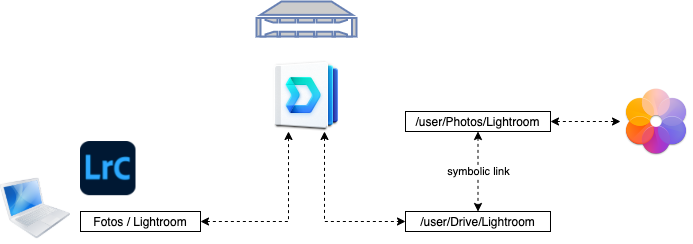
I use Lightroom Classic for all my photo editing workflows, but I also want to sync my data to the Synology Photo Station to be able to access all my work from outside my place. This is not that easy that it seams at the first view.
Enable and setup:
– Synology Drive
– Synology Photos
– Enable SSH in the System Settings
- Setup Drive to sync your local Lightroom picture folder to you Synology Drive folder.
I set the Sync Mode to „Upload data to Synology Drive Server only“, because I only want to upload new pictures and do not edit or change them in Synology Photos.
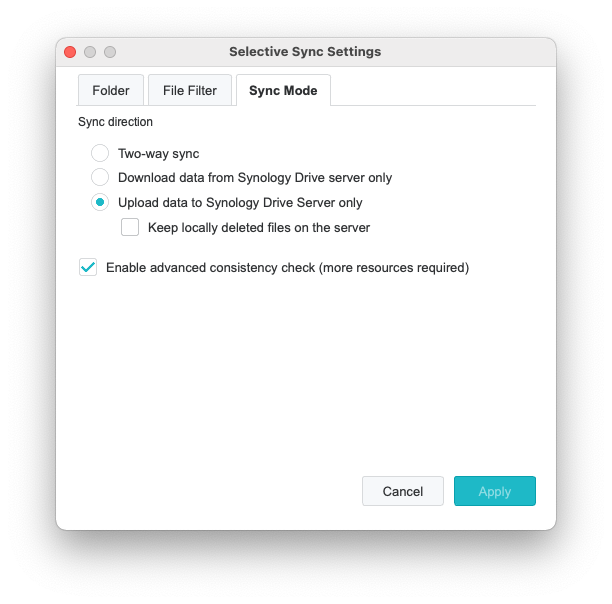
2. Setup the Synology Photos App and login with the user you want to see your pictures online. Now in your home folder a new path should be created. (user/Photos)
3. Now we have to login via SSH because we are not able to sync the pictures direct into the „Photos“ folder, which is observed by the Synology Photos App, we have to create an symbolic link to show the drive folder in the correct location too.
Now login by using your admin and the ip address:
ssh <user>@<ip-addresse>find your user-folder in /volumes* (in my case /volumes1/homes/testuser) and create a „sync to folder“ in „Photos“
mkdir /volumes1/homes/testuser/Photos/Lightroomnow we can test the symbolic link with following command
sudo mount --bind <path-to-source> <path-to-destination>in my case:
sudo mount --bind </volumes1/homes/testuser/Drive/Lightroom> </volumes1/homes/testuser/Photos/Lightroom>check if it worked and browse to the „destination“ path, check if the same files appear here.
This command is only temporary, to get do it permanent and have it working at reboots write it into the /etc/rc.local file.
sudo vi /etc/rc.local
Hallo,
ich habe die o. g. Vorgehensweise einmal ausprobiert. Leider scheitere ich an dem Befehl „sudo mount …“ Hier erhalte ich den Fehler „-sh: syntax error near unexpected token `<'"
Die hinterlegten Pfade sind mE in Ordnung.
Gruß und Danke
Hi,
das müsste man sich im Detail anschauen, bei vielen anderen klappt die Anleitung ohne Probleme 🙂