**** UPDATE 2022 02 24 – NEW Article with installing Zabbix direct on the Synology Docker ******
LINK
I got a lot of good feedback to my article „Synology Docker install ZABBIX Server with GUI„. Some of you asked if I can create a short installation guide for the 5x version.
This is not that easy because we can not use one docker container anymore with (database, Zabbix and web server) and the bigger problem is: We can not start the container on the Synology direct because the ports are in use by the system.
So the best way is to create a Virtual Machine using the Synology Virtual Machine Manager, install Ubuntu Server and then via docker-compose create your Zabbix Installation.
Prepare your System
Install Synology Virtual Machine Manager
Go to Package Center and search for Virtual Machine Manager install it 🙂
Download Ubuntu Server from the official Homepage as an iso and copy the iso to your Diskstation.
Create Virtual Machine
Go to Virtual Machine Manager > Virtual Machine and click on Create. Now follow the steps and add some more resources (depending how strong your Synology Diskstation is)
You do not need a lot of space but located at least 50 GB Space for the VM.
Now choose the Ubuntu Install ISO, which you have downloaded before. Turn on Autostart and follow the next Steps.
After the creation you can turn on the machine in the „Action Section“ and then connect via „Connect“ Button
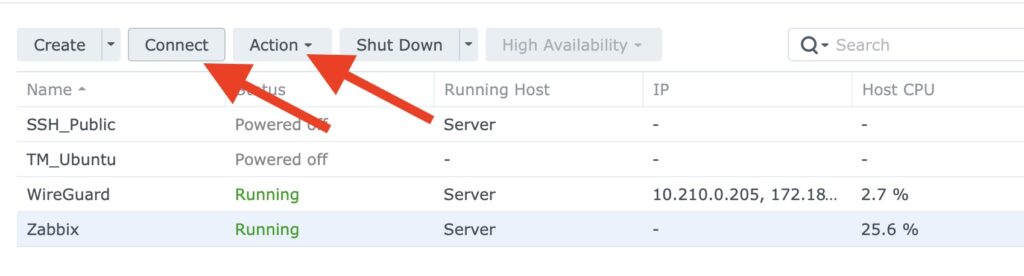
Then follow the Ubuntu Installation steps but make sure that you install the SSH Server and install docker!
After the successful installation connect again, login and type
ip addrnow you know the address to connect to via ssh. Use
ssh username@ipaddressand you can remote manage the VM. We have to install some packages type:
sudo apt-get install docker docker-compose nload htop qemu-guest-agenttype you password and answer the question with „Y“.
sudo mkdir -p /volume1/docker/Zabbix/database
sudo chmod -R 777 /volume1
cd /volume1/docker/Zabbix/
wget https://www.schaupper.at/Upload/Sonstiges/zabbix/docker-compose.yml
sudo service docker restart
sudo docker-compose up -dTo install the system deamon so that after a restart everything is working please follow this help LINK.
Depending how much resources you gave the virtual machine, but normally you can login 5-10 minutes after creating the docker images then you can login with <ipaddress>:9080
You have to use following credentials:
Username: Admin
Password: zabbix
Enjoy your new Zabbix installation.

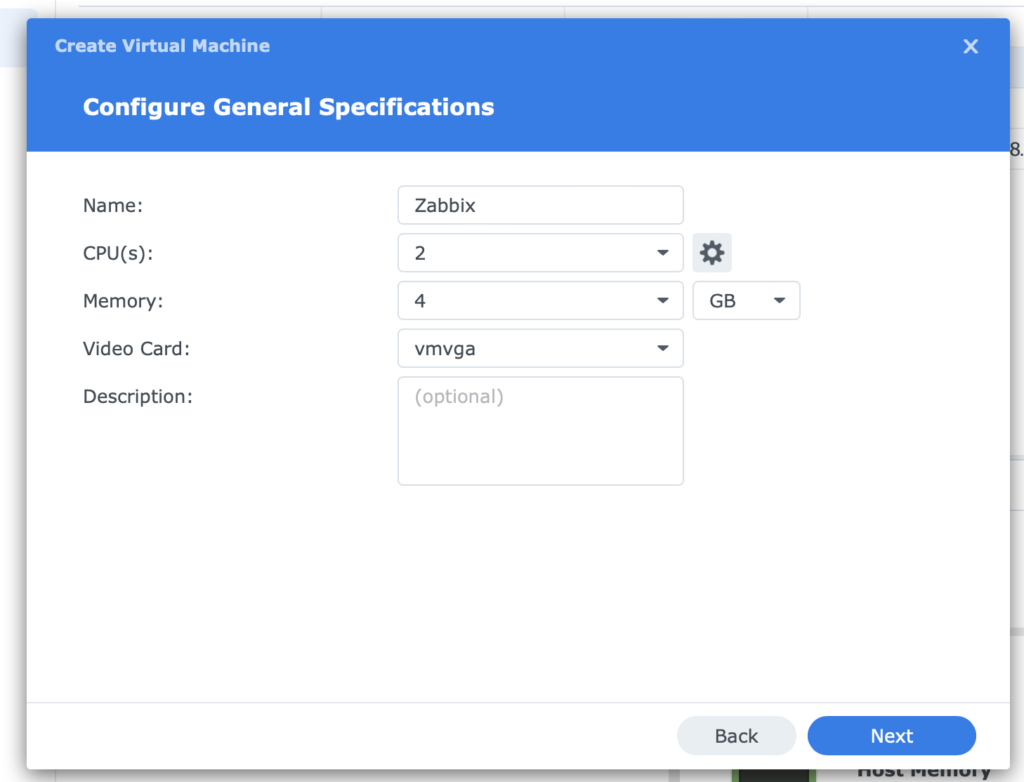
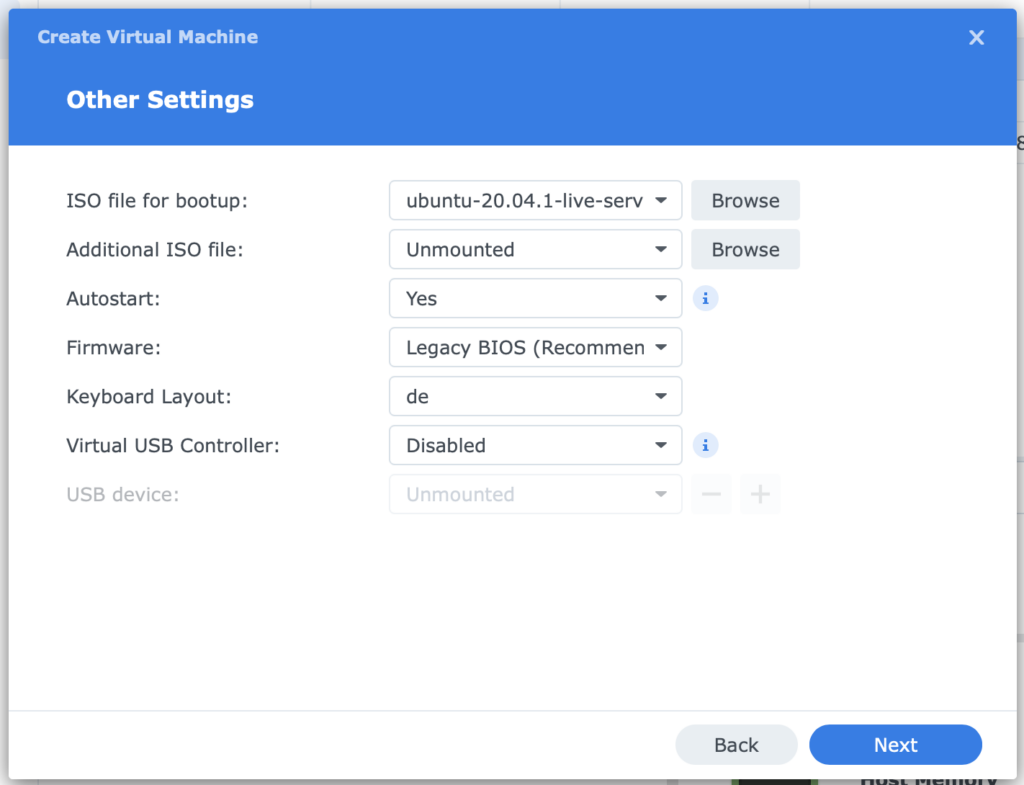
Hello, I think your articles about running Zabbix on the Synology are very interesting, thanks!
Since I’m not comfortable with a full Linux installation (and maintenance), I’m still looking for a way to run it within docker.
> We can not start the container on the Synology direct because the ports are in use by the system.
Which ports are affected? And isn’t there a way to free them up for Zabbix?
Are there similar problems with Zabbix 6.0?
Since the Zabbix Docker Appliance image has been decommissioned, would it be the (theoretical) solution to run the Zabbix server and web frontend in two seperate containers?
Thanks for your tipps!
Cheers, Joz
Hi Joz,
Yes you are right.
I am working on this 😉 -> found the solution today. I will post it in the next days! 🙂
all the best Valentin
Hi Joz,
Here is the link to do it direct on the Synology.
https://www.schaupper.at/?p=2056