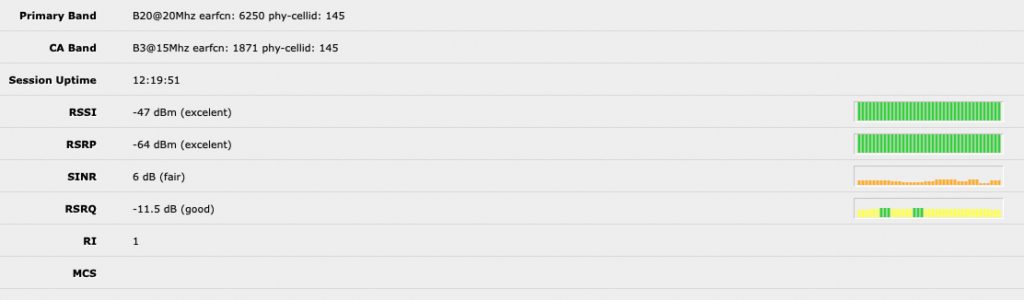My LTE Access was really bad and I thought about to solve this problem.
First you have to check for the next LTE / 5G cell tower, their availability and if you have a visual line of sight to the antennas.
In Austria you can use „Senderkataster“ or search in the open database „OpenCellid„.
If you are prepared you can buy the Monster LTE Modem LHGG LTE6 KIT (~180€) from MikroTik. I would recommend to buy the solidMOUNT (~25€) too. The mounting and adjusting of the radio antenna is much easier.
Sim Card
When everything arrived you can start.
First challenge is to get in the „Micro SIM“ card. It really has to disappear in the slot. Like in the picture below. Use a butter knife and carefully press it in until you feel a „klick“.
Basic Settings
Then you can use the included PoE injector and power adapter to start the LTE modem. By default you will get an IP address from the DHCP Server in the range 192.168.88.x and the LHGG will have the 192.168.88.1. Set a new password and you are ready to go. Before you can connect with your internet provider you have to add the correct APN Settings and type in the PIN Code of your SIM (if you have one).
For the APN Settings go to Interfaces > LTE > „LTE APNS“ and add new one. (You will get the Settings from you provider or just use google).
Now go to Interfaces > LTE and click on the LTE Interface. Enter your PIN and choose the newly created APN Profile in the dropdown menu. Your device should get online now. You can see the connection in the section below.
Bridge Mode / Passthrough
To enable Bridge Mode / Passthrough, please update your System to the RouterOS v.7.x.
Then you get following options in the APN Settings and you can easily pass your official IP to the Firewall behind and you do not have to use double NAT. Just type in the MAC address of the WAN Port and reboot. (SPECIAL HINT, I am using ZyXEL Firewalls and they use the first IP they get via DHCP so I often was stucked with the local ip 192.168.88.x, -> the easiest solution is to turn off the DHCP Server in the LHGG. So after a reboot you get directly the fix ip address)
Align the system
Now we can start to play and search for the best cell tower. To make it easy I mounted the LHGG on my video tripod. Now I started to point on the different towers and made and enabled the „LTE Scanner“ mode (Interfaces > LTE > LTE Scanner). After every position change I wrote down following technical details:
- Time
- Current Operator
- LAC
- Current Cell ID
- Upload Speed
- Download Speed
- RSSI (Received Signal Strength Indicator)
- RSRP (Reference Signal Received Power)
- SINR (Signal to Noise Ratio)
- RSRQ (Reference Signal Received Quality)
With the Current Operator, LAC and Current Cell ID you can track down, with which tower you are connected. Go to „OpenCellid“ and use the first 3 digits of your Current Operator as MCC the next 2 digits are the MNC. Type in the LAC and Cell ID and you get the exact position with which you are communicating. This will help you a lot and can make a big difference. Most Towers offered me between 30-50 Mbps up/down but one gave me 100/40 Mbps.
In my tests I was connected to a tower about 5 km far away from me. After repositioning the system I was in „my area“ again. Now I am connected now to a system about 1000 Meters away.
Finishing the installation
When you know where you want to connect to mount your solidMOUNT and easy adjust the antenna. Make sure that the lid on the front is closed and check if all cables are waterproof packed.