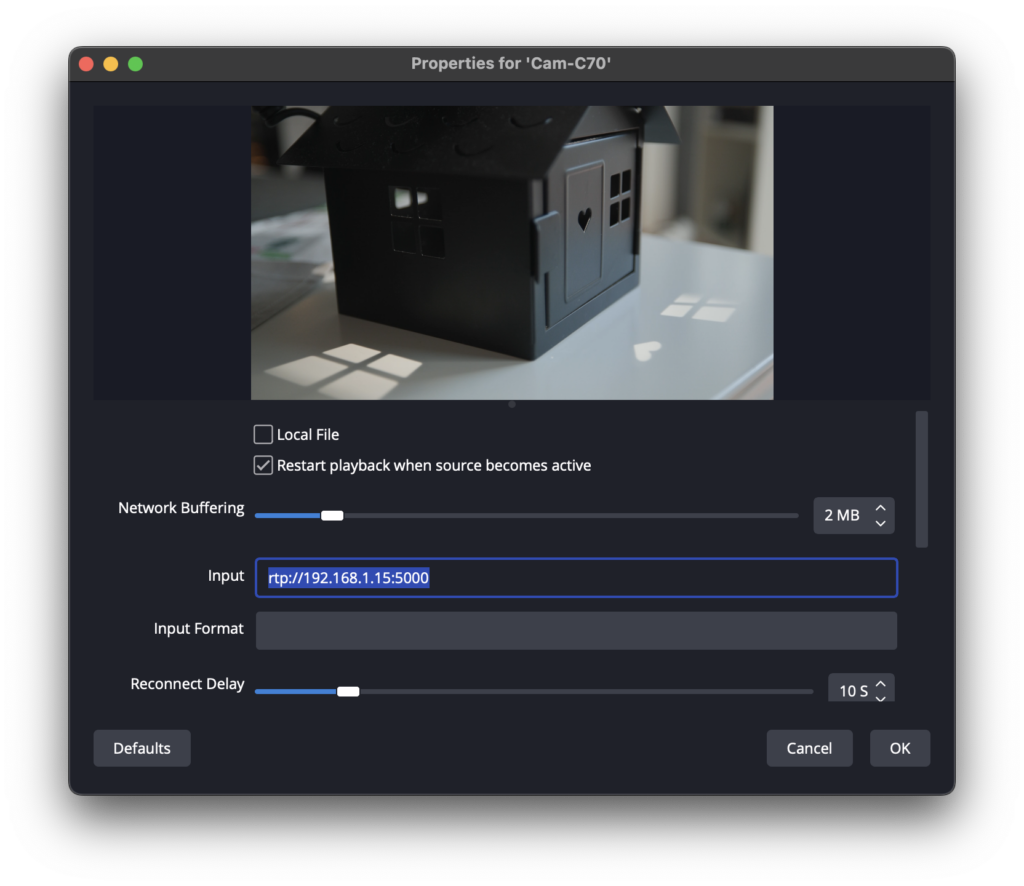The Canon C70 is not supported to be used as Webcam with the „Canon EOS Webcam Utility Software“ but you can enable network streaming. Following Streaming Profiles can be chosen:
9Mbps/1920×1080 50.00P
4Mbps/1920×1080 50.00P
9Mbps/1920×1080 50.00i
4Mbps/1920×1080 50.00i
- You have to connect an USB-Ethernet Adapter on your USB-C Port of your camera.
- If you connect your camera to a network you can use the DHCP Server. If not you can direct attach it to your Mac/PC but then do not forget to set fix IP addresses on the camera and on the Mac/PC to send the stream to the right destination. In my setup I used 192.168.1.15 for the Camera and 192.168.1.10 for the Mac with running OBS.
- On your C70 choose Menu -> Network Settings and click on Connection Settings. Follow the wizard choose „IP Streaming“, set the cameras IP address and choose in the Streaming Profile RTP+FEC and the port you want to use. Do not forget to set the „Destination Server“ address to you PC/Mac’s IP.
- Do not forget to enable the streaming in the next tab of the „Network Settings“
- Go into your OBS Settings and add the camera via „Media Source“ disable „Local File“ and add the IP address and port of your camera. In my case rtp://192.168.1.15:5000
- Your Setup is complete and you can use your professional video camera as a streaming device. You will recognise a delay in the stream.
For more details check the manual.